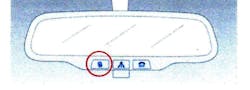Clearing codes with Blue Link
Hyundai has released a procedure for clearing all DTCs for vehicles equipped with the Blue Link system.
Failure to complete this procedure will result in the customer continuing to receive the Blue Link message stating that there is “A possible condition” or “Multiple conditions have occurred,” with their Customer Web Portal home page continuing to show the DTCs as current.
After repairing a vehicle and clearing all DTCs using the GDS, a Blue Link call must be made to completely clear the codes.
Before starting the Blue Link code clearing procedure, confirm that all of the DTCs in HISTORY and ACTIVE status are cleared from the vehicle using GDS.
Before starting the Blue Link code clearing procedure, confirm if the vehicle is already enrolled in Blue Link.
Once account status has been determined, refer to the appropriate section below for the correct procedure to clear Blue Link Diagnostic Codes.
HOW TO DETERMINE IF THE VEHICLE IS ENROLLED IN BLUE LINK
- Make sure that the vehicle is in an open location where cellular signal is not affected.
- Start the engine (Note: For HEV, confirm that the “EV mode” “READY” is displayed on the instrument cluster or that the engine is running).
- Allow the engine to idle for at least 10 seconds.
- Pres the Blue Link button at the base of the rearview mirror.
- Wait for the system to prompt “Please say the name of the service,” and then say “Menu.”
- The interactive voice will announce one of the available options below which will determine the Blue Link account status:
* Enrolled – Menu. “There are four categories. Please say Navigation, Information, Entertainment or Vehicle Assist.”
* Not enrolled – Menu “You can say Port Inspection, Dealer, PDI, Vehicle report, Navigation Demo or Goodbye.”
VEHICLE NOT YET ENROLLED IN BLUE LINK
- Make sure that the vehicle is in an open location where cellular service is not affected.
- Disconnect the GDS tool from the OBD-II connector.
- Turn the ignition ON and then OFF, wait for 10 seconds and repeat ignition ON and OFF again.
- Start the engine and allow it to idle for 10 seconds (for HEV, confirm that the “EV Mode” “READY” is displayed on the instrument cluster or that the engine is running).
- Press the Blue Link button on the rearview mirror.
- Wait for the system to prompt “Please say the name of the service,” and then say “Vehicle Report.” The system will confirm by saying “Vehicle Report Submitted.”
- After confirmation, the system will prompt “Please say the name of the service,” and then will say “Goodbye.” The Blue Link system will then disconnect and end the call.
- Leave the engine running for a minimum of 3 minutes, and then turn the engine off.
- Start the engine and press the Blue Link button.
- Verify that “A possible condition” message is no longer heard (if the “A possible condition” message is still heard, repeat steps 3-10).
VEHICLE ALREADY ENROLLED IN BLUE LINK
- Park the vehicle in an open area where cellular signal is not affected.
- Disconnect the GDS tool from the OBD-II connector.
- Turn the ignition ON and then OFF, wait 10 seconds and repeat ignition ON and OFF again.
- Start the engine and allow it to idle for 10 seconds.
- Press the Blue Link button.
- Wait for the system to prompt “Please say the name of the service” and then say “Vehicle Assist.”
- The system will confirm by stating “Vehicle Assist.. you can say roadside assistance, agent assistance, service link, quick tip or main menu.” At this point, say “Blue Link Service Complete.” This is a hidden command, so the Blue Link interactive voice will not list it as an available option.
- The system will confirm by stating “Service complete… say Main Menu or Goodbye.” At this point, say “goodbye.” The Blue Link system will then disconnect and end the call.
- Leave the engine running for a minimum of three minutes, and then turn the engine off.
- Start the engine and press the Blue Link button
- Verify that “A possible condition” message is no longer heard. If the message is still heard, repeat steps 3-11.